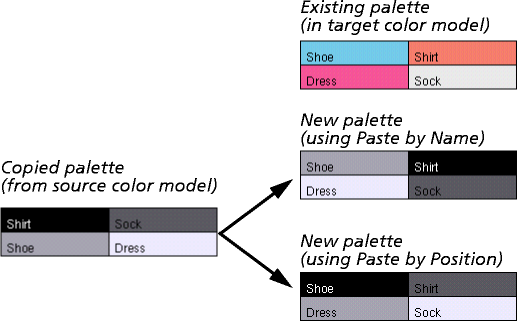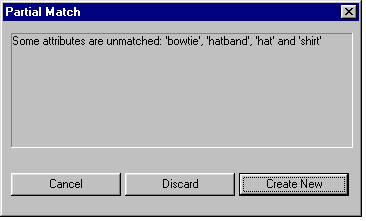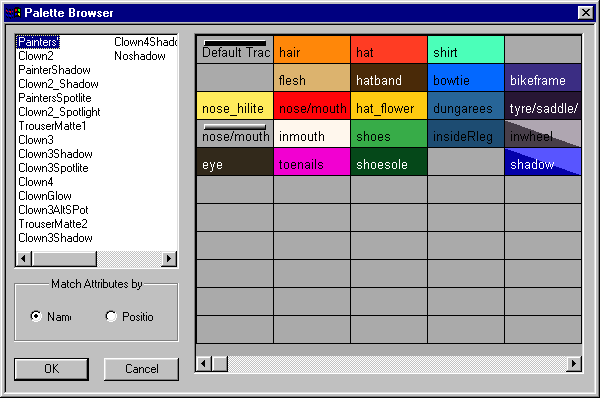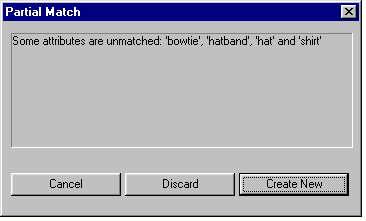Copying palettes between color models
If a color model contains a color palette that you would like to use in another color model, you can copy this palette from a color model (source) and paste it into another color model (target).
There are two ways of doing this:
- Using Copy and Paste
- Importing a palette
The procedure for each method is described in the following sections.
Using Copy and Paste
Follow the procedure below:
- Open the source color model.
- Click on the palette to copy, in the Palettes group box from the Palette window.
- Choose Palettes > Copy Palette.
- If the target color model is an empty color model, containing just the Painters' palette, then choose either of the above options to paste the palette. The copied palette is pasted over the top of the Painters' palette.
- If the target color model contains more than the two default palettes, then a new palette is created when the palette is pasted.
- The paste option you choose determines how the palette is pasted into the color model:
- To preserve the names of the copied palette wells when they are pasted into the new palette, choose Paste by Name. In this type of paste, the names of the palette wells are used to match against palette wells in existing palettes to determine their positions in the new palette.
- To preserve the position of the copied palette wells when they are pasted into the new palette, choose Paste by Position. In this type of paste, the positions of the palette wells are used to match against palette wells in existing palettes to determine their names in the new palette.
- The following diagram shows how a simple two-by-two palette is copied using the above paste options:
- From the above diagram, the effect of Pasting By Name is to redistribute the palette wells of the copied palette in the new palette, but retain their name and color. The effect of Paste by Position is to change the names of the color wells of the copied palette in the new palette, but retain their position.
- If the names and positions in the source and target color models are the same, then it is immaterial which paste option is selected.
- If a complete one-to-one match cannot be made between names and positions, the Partial Match dialog box is displayed:
- Cancel to cancel the paste operation.
- Discard to continue with the paste but to ignore the unmatched palette wells of the copied palette and paste only those palette wells that can be matched.
Importing a palette
- Choose Palettes > Import Palette and from the dialog box displayed, choose the source Color model containing the palette you wish to import.
- Click on either Name or Position to specify how you wish the colors in the palette to be imported into the target Color model.
- For more information on the Name and Position attributes, refer to Step 4 in the previous section.
- Click on OK.
- The palette is imported into the target Color model.
- If a one-to-one match cannot be made between the names or positions, the Partial Match dialog box is displayed:
- For more information on the choices available from this dialog box, refer to step 5 in the previous section.